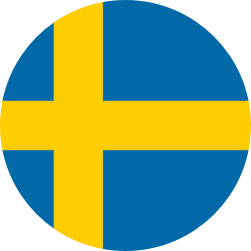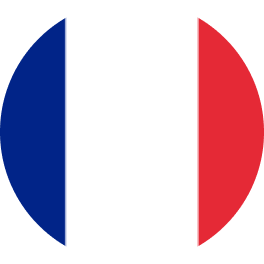Questions before the screening
Often organisations need to verify certain personal data before entering into new business relations. A screening is ultimately a background check and could include a (future) employer verifying a (potential) employee’s diploma, recent work experience, and or criminal record amongst other possibilities. A screening can consist of various background checks depending on your job function and responsibilities.
According to GDPR legislation, an employer may request the screening of a (potential) employee and process such personal data if it is in their ‘legitimate interest’ as a client or employer. However, the extent to which the employer can screen you is bound by a set of rules. For example, the content of the screening must be “proportional”, which means it must be in proportion to the job, and the employer is obliged to provide information. Note: the latter means that the screening may not take place without the knowledge of the candidate.
Validata meets all GDPR requirements. Want to know more about how Validata handles your personal data? Please review our privacy statement.
When your (future) employer has registered you for a screening, you will immediately receive an activation e-mail from Validata. This is an automated process. In most cases, if you have not yet received anything, the employer has not yet requested the screening. In some cases, it may happen that the employer has entered your e-mail address incorrectly. Then we would kindly ask you to contact our Support department to provide the correct e-mail address. They can also check if you have a screening pending.
Validata screens candidates within her online environment called Valluga. Both the employer and candidate have their own account within Valluga. Once an employer has requested a screening, you will receive an email from Validata with instructions on how to provide the necessary information. Once all the information has been provided, Validata will start the screening and verify your data.
In addition, you can get interim insights into the progress of the screening within Valluga when a component is completed. When the entire screening is completed, the screening report with the results is available to download for both the employer and you. For more information about our screening process, visit our I’m being screened page.
Depending on your organisation’s sector, the job function and the corresponding responsibilities, different background checks are applicable. From an identity check to verifying your recent work experience or diploma, employers can also ask for a statement of integrity or even a credit check. Interested in all the checks we offer employers? Read more about our background checks.
Yes, this is possible. With Validata you can choose from several screening profiles. Select the profile with the relevant checks that you or your client wish to have proved and we can verify this data. Interested in screening yourself? You can read more on our page screen yourself.
Questions during the screening
Due to security reasons, the activation link in the email is only valid once and for 24 hours upon activating your account. Did you log out and would you like to log in again? Please visit this page: login.validatagroup.com. Here you can enter your username (your email address) and personal password to login (again).
If your mobile phone number is not recognised, a wrong number might have been submitted when requesting the screening. If you see this notification, it is best to contact Validata Support. They can immediately edit the telephone number, so you can log in again.
These errors mostly occur when you try to log in using the web browser Internet Explorer or Edge. We, therefore, advise you to log in via the web browser Google Chrome.
We prepare your application with our partner Justis. After this, you will receive an email from Justis with a link and a code to complete your application using your DigiD.
If you do not possess a DigiD, we will send you an application form which you can use to apply for a VOG at your local city hall.
For an international equivalent of the VOG, we will send you an email with accurate instructions.
After you have applied for the VOG at Justis, you will receive confirmation and also a time estimate of when your VOG will be ready. If their estimate is too long, it is best to call Justis and check with them directly. The reason for this is, that Validata cannot see or check how long it will take for your personal application.
Please note that you receive the VOG by postal mail. When you have received it, you can upload a photo or scan of it.
To do this, you must login into your account within our online environment and choose for the background check named ‘VOG/CGC’. You can then click on ‘action required’ to upload the VOG.
If there is no ‘action required’ status or if you have more residencies mentioned then you must go to the background check ‘VOG/CGC’ and click on the pencil icon. Here you should indicate ‘Yes’ to show that the document meets all the requirements and then you will see the possibility to upload the VOG document.
To do this, you must login into your account within our online environment and go to the ‘education’ section. Here you can see all your submitted education(s). You can then select ‘proceed’ and after it will show the possibility to upload your diploma.
Based on your submitted work experience, the period(s) or gap(s) between your work experience are automatically filled in. For example, if you state that you worked from September 2013 to September 2015 and from November 2015 to today, you will be asked about your (work) experience gap in October 2015. Does this period not correspond with reality? Then, the wrong date could have been filled in. Please check these details before submitting your screening.
During our reference check, we verify if you have worked at your stated previous employer(s). We check this directly at the source i.e. your previous employer or organisation. Consequently, your referee’s email address should include the name of the organisation. Private or general email addresses such as support@, servicedesk@, and customerservice@ are not allowed.
If you no longer know anyone at the organisation, you may submit the HR department as they can also confirm your previous position.
During a work experience check, the referee is asked to verify the following questions:
- Is the specified employer correct?
- Is the specified job title of the employee correct?
- Is the specified work period correct (to the nearest day)?
The referee may be asked additional questions that have been specified by your (new) employer. Please contact the Support department to find out if your (new) employer asks additional questions during the reference request.
This is an informative email to update you on your ongoing screening process. If you received this mail it means that one or more of your referees have not responded to the reference request. Please contact your referee and request them to respond as soon as possible. It is not possible to change the contact details of your referee(s) in this process.
A clock or ‘status processing’ refers to ‘waiting for reply’ from an external data supplier or referee(s). When a clock or the status processing appears, editing this screening element is temporarily not possible.
This means that we have additional questions regarding the data you submitted in the screening. Please log in to the screening and review the checks where it states ‘action required’.
If you receive these reminders, you might have adjusted a screening element but forgot to submit the new data. Did you add extra input for certain elements? Click ‘submit’ so we can continue your screening. These reminders will stop automatically.
Due to source verification, reference requests are only processed via email. If a referee does not respond to the email with the reference request after several days, we use the phone number solely to remind the referee to respond to the email. Reference questions are not processed via the phone for the sake of source verification. After all, source verification cannot be confirmed over the phone as we don’t know exactly who is on the other end of the line.
You can easily change the language setting of your screening yourself. You can do this by logging into your screening account, then clicking on ‘my account’ in the top left corner and you can select the desired language at the ‘change’ button. This is because sometimes clients apply for a screening under another language or perhaps you simply prefer to go through the screening in another language.
Questions after the screening
Both you and your employer will have access to the screening report within Validata’s online environment once the screening is completed. In that case, you will receive an email that you can view and download the report with the results from within the application.
In addition, through our online environment, you will get insight into the interim status of the individual checks.
During your screening, you submit the necessary information. If this information does not correspond 100% with the information at our data suppliers, an exclamation point or question mark will appear.
A question mark means that we could not verify your data with complete certainty. An exclamation point refers to an important attention point for your (future) employer: please check and further discuss. In most cases, it concerns a minor default that can be easily explained.
We advise all of our clients to discuss the screening report and any deviations with the candidate. If this discussion has not been scheduled yet, you can initiate it yourself.
No, we will do this for you. Your (future) employer receives the screening report at the same time as you.
Yes. Requesting a VOG often takes longer than other screening elements. Therefore, we create an intermediate report without the VOG. This means that all the screening elements will be visible to you and your (potential) employer.
Please note: If your screening states ‘waiting for certificate of conduct’, the screening report has been released. No further adjustments can be made to the preliminary report.
Unfortunately, we cannot make further adjustments that could influence the results of the screening report. Therefore, we do not reopen completed screenings. It is important to check all the details before submitting them.
Contact us
"*" indicates required fields
Contact us
"*" indicates required fields
Contact us
"*" indicates required fields
Contact us
Contact us
Download the white paper
Download the white paper
Download the white paper
Download the white paper
"*" indicates required fields
"*" indicates required fields
"*" indicates required fields